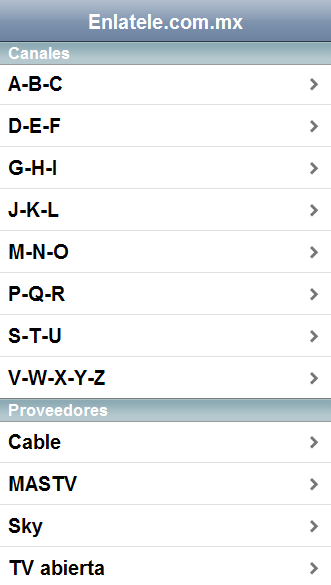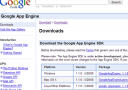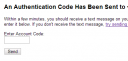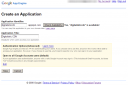I’ve used dozens of Content Manage Systems, both open source versions like Drupal and Joomla and Enterprise level ones as Microsoft CMS and others. They all have one thing in common – they suck (that is a technical term for “providing less than optimal results”). Either they are too complicated or too simplistic, or in some cases, both at the same time. After some experimentation I have found a CMS that works perfectly for most of my needs, and if it do not fit a project I write my own (as I did for WebHostNinja.com). This perfect(ish) CMS is the blogging platform WordPress.
At the moment I am using WordPress as a CMS for several websites. Of course this blog is running on WordPress, not that suprising really since it is a blog. The main site of blendapps.com is all WordPress, while the acctual chat application that integrates Meebo chat with Ning social networks, run on the subdomain chat.blendapps.com and is implemented on Google App Engine. For Blendapps.com there is both a seperate blog section and a content section, so it is by no means a pure blog. Mashup.se is also running WordPress, and there I have tried to have more of a newspaper feel than a pure blog. The purest use of WordPress as a CMS is probably on restillmexico.se (swedish travel guide to Mexico), that site doesn’t even have a blog.
Why WordPress?
My requirements for a CMS are simple – it should be quick to implement a new site, it should be easy to maintain a site and it should be easy to expand and customize the site when it grows. A plus is if it runs on LAMP, so I can hack it if neccessary and so I can host it anywhere. There is not really any need to support multiple concurrent users since it is mostly going to be yours truley doing the work. Not rocket science really, but evidently damn hard to implement since most CMSes miss the mark by miles.
Let’s take a look why WordPress live up to these requirements:
- Quick to implement a new site – setting up WordPress is a matter of minutes. Get the WordPress files, set up a database and go. For some extra bonus you can add the plugins you need and choose one of 100’s of free well done themes to get the look you want. You can of course also do as I do and get a professional design and just add that on top of an exising theme.
- Easy to maintain – the WordPress control panel is easy to use, and if you dont like it you can change it around with plugins (see below for some such plugins). WordPress and most plugins are continously updated and to install updates is a breeze. All you need – such as static pages, blog posts, tagging, categories, multiple users, comments, spam protection (Akismet) etc is all part of the basic WordPress install.
- Easy to expand and customize – again, the plugins are really great for customization. Also, WordPress have really powerful and usefull template tags that allows you to customize the theme well beyond recognition. See tips and tricks below for more details.
- LAMP – check. All written in PHP and uses a MySQL database perfectly. Even if I at times have hacked the WordPress core files it is not really necessary, but the key thing is that it is possible.
Pages and Custom Fields are your friends
Content in WordPress can be either shown in “posts” or “pages”, where posts are blog posts and pages are static content. Under the surface it is all the same, both posts and pages are stored in the same tables, but they are still treated a bit differently. If you are using WordPress as a CMS then pages are definitly your friends. I have found that pages are a little easier to organise if you are not writing a blog. You can set a page as the front page of your site in the WordPress control panel. Go into settings -> reading and choose what page you want as front page.
Custom Fields are data fields that are not part of the core WordPress installation but that you define yourself. A custom field is attached to a post or a page and can be used to store any extra info that WordPress or plugins dont handle. For restillmexico.se I use it to store the URL or the images for each page, as well as the attribution of the images etc (a trick from WordPress Custom Fields: Adding Images To Posts).
Plugins to turn WordPress into a CMS
Even if a basic WordPress installation works fine as a CMS there are a few plugins that makes your life easier:
- CMS-like admin menu – all it does is make posts second to pages in the menus, ie puts pages before posts. If all you have on your site is pages then this plugin is a nice touch.
- PageMash – drag and drop interface to order pages. Makes it very easy to change order as well as set parent/child relationship among pages. I especially use this one heavily to organise the hierarchy at restillmexico.se.
- Page Excerpt – adds the excerpt functionality of posts to pages
- Query Child Of – makes it possible to list the children of a page in your theme, great in combination with PageMash mentioned above
- Admin drop down menu – it gives the control panel a drop down menu, which is quicker and easier to use than the standard control panel menu. Not really unique for using WordPress as a CMS, but I really like this plugin.
Tips and tricks
To hack a wordpress theme to work as well as a CMS there are a few tips and tricks. The first tip is to not hack at all, just use the great CMS2 theme. It already has a page focus and most of the organisation needed for a static web site. For the sites I have on WordPress I have either customized this theme or one of the themes that comes with the basic WordPress install.
When customizing a theme there are some WordPress template tags that will save you a lot of time:
- wp_list_pages – allows you to list the pages you have in your site, pefect to create a menu with. You can include or exclude any pages you want.
- query_posts – get the posts you want by using the parameters to this tag. Since pages and posts really are the same thing this tag can be used to list pages when wp_list_pages doesn’t do exactly what you need.
- get_post_meta – get the value of a specific custom field for a page or a post, necessary to be able to get the most out of custom fields.
Summary
Wordpress is a very good option as a CMS, not just for blogs but for static sites as well. With the great choice in plugins and the open source code of WordPress you can get it to do almost anything you want without serious hacking. The huge installbase ensures that you can find help and resources if you need it.